End the Cycle—How To Cancel Amazon Prime Free Trial
Amazon has made a name for itself as one of the world's largest and most successful online retailers. With its convenient one-stop shopping experience and fast shipping options, it's no surprise that over 200 million users have signed up for Amazon Prime, the company's premium membership program. Prime subscribers enjoy various benefits, including free delivery, exclusive discounts and deals, and access to Amazon's streaming services.
Since the trial account automatically converts to a paid subscription after the trial period ends, it's important to learn how to cancel your Amazon Prime free trial. This guide will teach you the exact steps to take to avoid excessive charges from Amazon Prime and any other subscription service during and after canceling your membership.
The content in this guide was sourced in January 2024. Please visit the official Amazon Prime website or contact a customer representative directly for the most recent information.
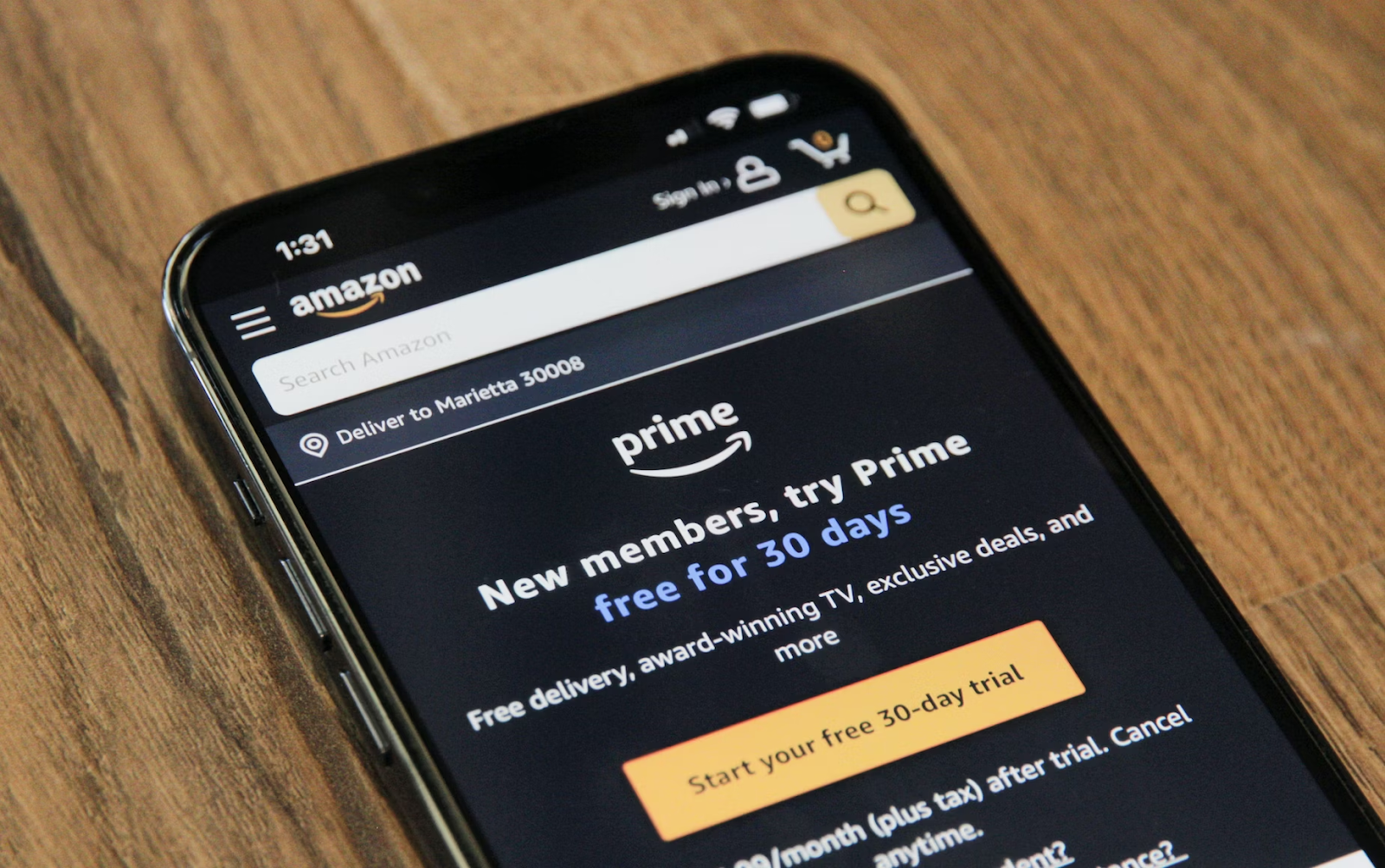
How To Cancel Amazon Prime Trial on Any Device
You can cancel your Amazon Prime free trial on different devices, including your smartphone, tablet, or computer, through the following steps:
- Visit Your Amazon Prime Membership on your computer or mobile browser.
- Select Manage.
- Navigate to Update, Cancel, and More.
- Follow the on-screen instructions to confirm your decision.
If you forget to cancel your trial account on time, don't worry—you can still get a full refund if you haven't used any of the Prime benefits during the trial period. You may also be eligible for a partial refund if you've used some of the Prime benefits, depending on the length of your trial and usage. However, if you have used other benefits such as Prime Music, Prime Video, or Prime Gaming, you're not eligible for any refund.
Can You Cancel an Amazon Prime Free Trial Anytime?
Yes—you can cancel your Amazon Prime free trial anytime during the trial period. It's important to note that after canceling your free trial, you'll also lose access to all the Prime benefits, including free shipping and special deals. It's helpful to keep track of your trial end date and set a reminder to cancel it in time if you're not interested in converting to a paid membership.
Avoid Unwanted Charges From Any Subscription Service With Virtual Cards
While Amazon Prime has a straightforward cancellation process, canceling a subscription may not always be simple. Some subscription merchants may intentionally make the cancellation process difficult, hoping you'll give up and continue paying for their services.
These companies may use specific cancellation requirements, such as contacting customer support, who might keep you on hold for extended periods or persuade you to keep the subscription.
Some service providers may require you to send a handwritten cancellation letter through certified mail or visit their physical location in person, which can be expensive and time-consuming. While others let you cancel through the online funnel, the process may drag out due to:
- Inconspicuous cancellation buttons that are hard to find
- Guilting language on the website that is supposed to make you reconsider your decision to cancel
- Manipulative designs and confusing menus that may trick you into continuing your payments
- Sales pitches and pleas from customer service representatives, which are supposed to convince you to keep your subscription active
Even if you seemingly take all the required steps to cancel your subscription, you may still get accidentally charged for another month of service.
The good thing is that you can avoid unwelcome charges by using a Privacy Virtual Card to pay for subscriptions, be it Tinder Gold, Xfinity, or Philo. Linked to a real funding source, a virtual card masks your actual financial information information with temporary card numbers at checkout, protecting it from potential misuse.
Virtual cards also come with additional features that give you more financial control over your online payments, especially if you get them from a dedicated virtual card provider like Privacy.

Privacy Virtual Cards—Your Ally in Managing Subscription Costs
You can connect your bank account or debit card to Privacy and generate virtual cards for various subscriptions such as Xbox Games Pass, Apple Music, and LinkedIn Premium. With Privacy, you can request and create two types of cards, as explained in the table below:
You can also pause or close Privacy Cards and set spending limits on them without impacting the connected funding source. Learn below how these features help you manage subscription expenses:
- Card pausing/closing—This feature comes in handy when stopping a subscription. While you still have to follow the company's cancellation instructions, Privacy will decline all charge attempts on the card.
- Spending limit—When you set a spending limit on the said card, the merchant can't charge you more than your preset limit. That way, you can limit or avoid overcharges such as price hikes and double billing as Privacy will block all transactions that exceed your limit.
Privacy—Additional Features for Online Shopping Convenience
Besides adding a protective layer of security around your transactions, Privacy offers other features that make your online shopping experience more convenient. Learn more about them in the table below:

Get Started With Privacy Today
Signing up for Privacy is straightforward—you only need to:
- Create an account
- Provide the information needed to verify your identity
- Connect a bank account or debit card
- Request and generate virtual cards
Privacy Virtual Cards are accepted by most merchants and websites that accept U.S. Visa® and Mastercard® payments. That includes well-known subscription services like Dropbox and PlayStation Plus.
Privacy's Personal plan, which is free for domestic transactions, includes 12 virtual cards a month and all the above-discussed features. You can upgrade to Pro ($10/month) or Premium ($25/month) for more virtual cards (up to 60 cards a month) and benefits like:
- Fee-free international transactions
- Priority support
- 1% cashback on eligible purchases (totaling $4,500 per month)
