How To Cancel LinkedIn Premium—A Cross-Platform Cancellation Guide
LinkedIn is the world’s largest professional social network, boasting a staggering user base of over one billion people as of 2024. Among those, nearly 40% have chosen to upgrade to LinkedIn Premium, which offers various plans to suit the needs of different users, including recruiters, job seekers, and sales professionals. However, some users may decide that the paid plan is not worth the monthly expense, opting to cancel it.
If you want to learn how to cancel LinkedIn Premium for any reason, refer to this article. It’ll provide instructions for canceling on different devices with ease and without incurring unexpected charges.
The information in this article is valid as of December 2023. Head to LinkedIn’s official website or contact customer customer support for updates.
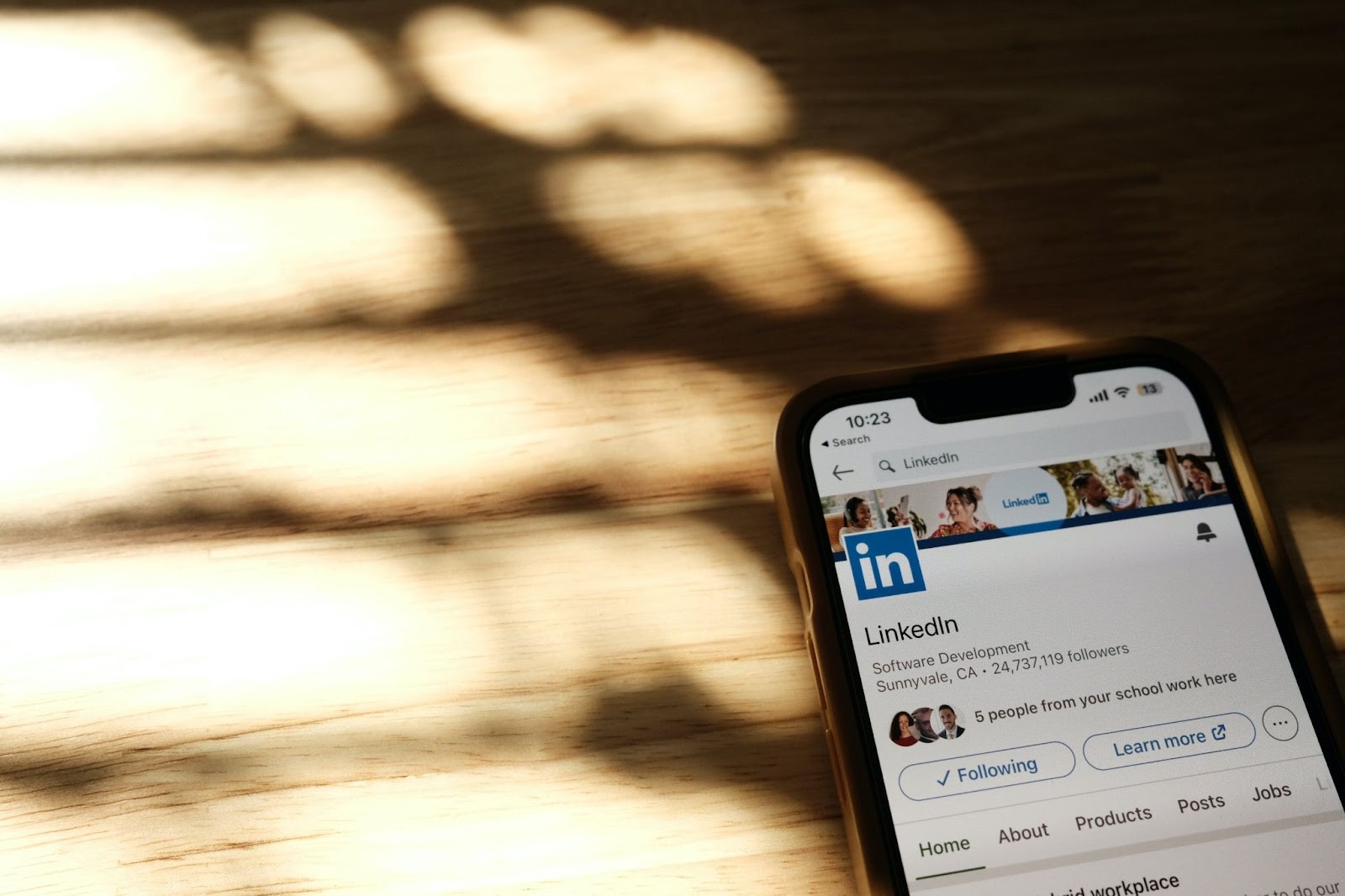
How To Cancel a LinkedIn Premium Subscription
If you’ve signed up via LinkedIn directly, you can discontinue your Premium subscription from LinkedIn’s desktop website or the Android mobile app.
You can schedule the cancellation for a later date or cancel immediately. LinkedIn recommends canceling at least a day before your subscription renews to avoid paying for another month’s subscription. In case you forget to cancel your Premium trial and get charged, you may be able to receive a refund if you send your request within seven days of the charge.
Take the steps in the table below to end your LinkedIn Premium subscription:
You can keep using your LinkedIn Premium benefits until the current billing cycle ends, after which your account will be set to Basic. Your profile, connections, and other data will remain unaffected.
You should know that once you cancel a Premium free trial, you won’t be able to sign up for another one in the next 12 months.
How To Cancel LinkedIn Premium via the App Store or iTunes
If you’ve purchased your LinkedIn Premium subscription through iTunes or the Apple App Store, you’ll have to cancel it on the same platform due to Apple’s privacy policy. You can start the cancellation process on LinkedIn, but you’ll be redirected to iTunes or the App Store to complete the process.
Refer to the table below to learn how to cancel LinkedIn Premium on an iPhone, iPad, Mac computer, and Windows computer:
How To Cancel LinkedIn Premium via the Google Play Store
If you’ve bought your LinkedIn Premium from Google Play, you can cancel via LinkedIn’s website or app as well as Google Play’s website or app. The table below breaks down the steps to canceling LinkedIn Premium via Google Play:
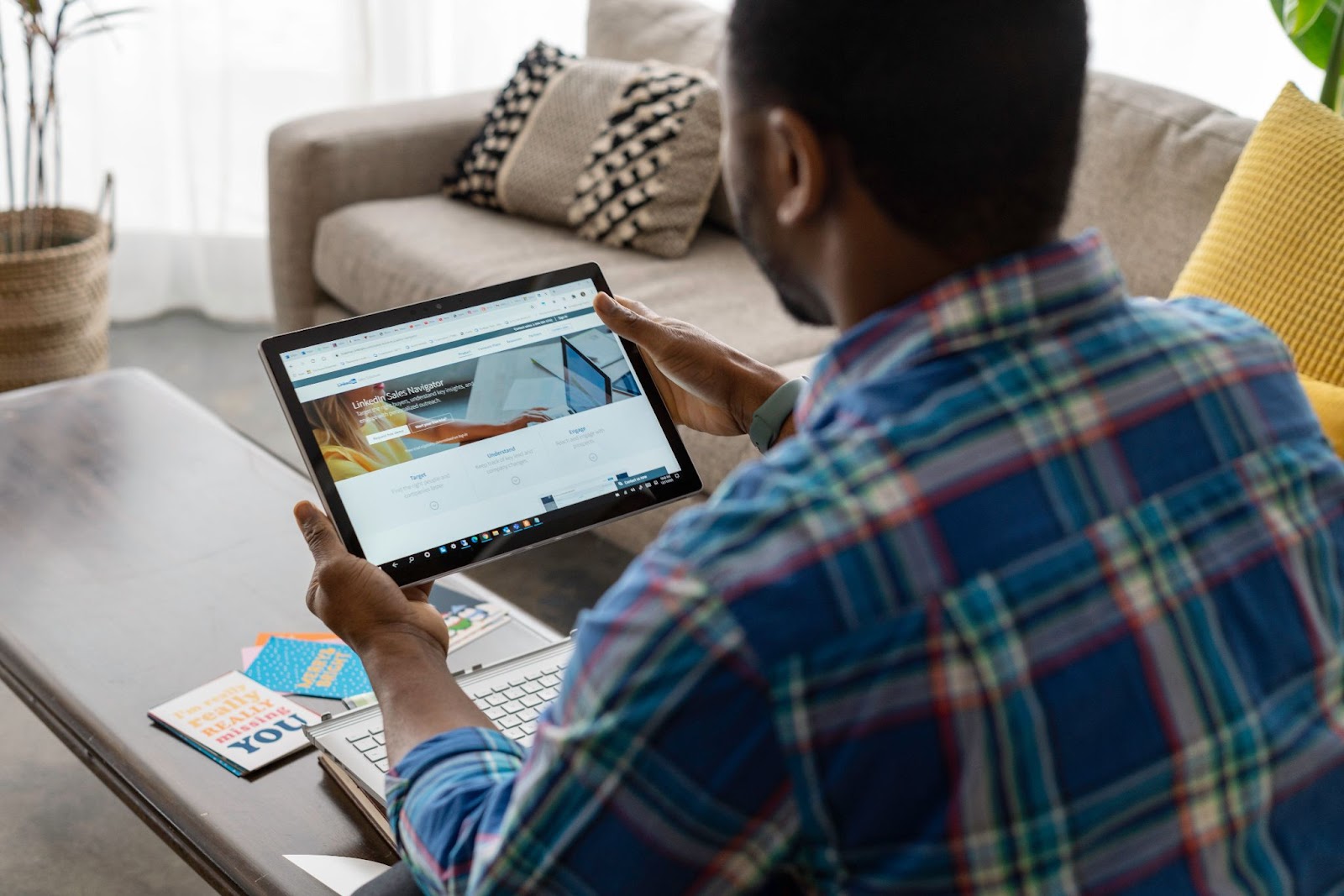
Why Canceling Subscriptions Is Not Always Easy
Subscription cancellations in general are not always an easy feat. It’s a familiar situation to many—you sign up for a free trial in a few clicks, but when you try to cancel it, you’re required to go through a never-ending maze of guilting messages, sales proposals, and hidden cancellation buttons. If you lose focus for even one second, you may end up overlooking a step and paying for a service you don’t want.
One of the most effective defenses against unexpected charges is a virtual card. Connected to a real funding source, a virtual card shields your financial information with random numbers at checkout to protect it from theft and misuse. The best part is—independent virtual card providers like Privacy also offer features that let you control your spending and avoid overcharging by any subscription service.
Protect Your Funds With Privacy Virtual Cards
Privacy Virtual Cards are your best bet against online threats like data breaches and businesses with questionable cancellation and billing practices. Connect a debit card or bank account to Privacy, create virtual cards, and enjoy the peace of mind they offer by giving you more control over your transactions.
With Privacy, you get to choose between two types of cards:
- Single-Use Card—This card is ideal for one-time purchases and shopping on unfamiliar websites as it closes minutes after you complete your first transaction.
- Merchant-Locked Card—This card “locks” to the first merchant you buy from. It’s convenient for websites you shop from frequently and subscription services, such as the Wall Street Journal, YouTube Premium, and Shopify.
Privacy Cards also give you the ability to set spending limits. Privacy will decline all transactions that exceed the designated limit, protecting you against overcharges. In case you want to stop a subscription, you can pause or close your Privacy Card. Since Privacy will block all charges on a paused or closed card, you can rest assured the merchant can’t bill you during or after the cancellation process.
When you sign up for Privacy, you also get access to the browser extension and app that make payments more convenient. The browser extension enables fast and seamless checkouts, autofilling virtual card numbers at checkout to save you from having to reach for your wallet. It’s available for:
The Privacy mobile app for Android and iOS allows you to create and manage virtual cards on the go.

How To Set Up Privacy
If you want to start using Privacy, proceed as follows:
- Create your account
- Fill out the details required to verify your identity
- Enter your debit card or bank account information
- Request and manage your virtual cards
Privacy Virtual Cards work with most websites and merchants that accept U.S. Visa® and Mastercard payments®, including entertainment sources such as Philo, Apple Music, or Xbox Game Pass, and other subscriptions such as PayPal and NordVPN.
The Personal plan, which is free for domestic transactions, includes 12 virtual cards a month and all the above-listed features. Go with Pro ($10/month) or Premium ($25/month) for additional benefits like:
- Up to 60 monthly virtual cards
- Fee-free foreign transactions
- Priority support
