How To Cancel Tinder Gold—A Step-by-Step Tutorial
Tinder is a popular online dating app that received a staggering 64 million downloads in 2022. Its paid subscription plan, Tinder Gold, gives users access to special features such as unlimited likes and one monthly profile boost to increase visibility. However, some may decide to move on from the subscription or stop using the app altogether.
If you no longer find value in the service, this guide will teach you how to cancel Tinder Gold on different devices. You’ll also learn how to limit or avoid further charges from a subscription service you want to cancel.
The information in this article is valid as of December 2023. Visit Tinder’s official website or contact customer support for updates.
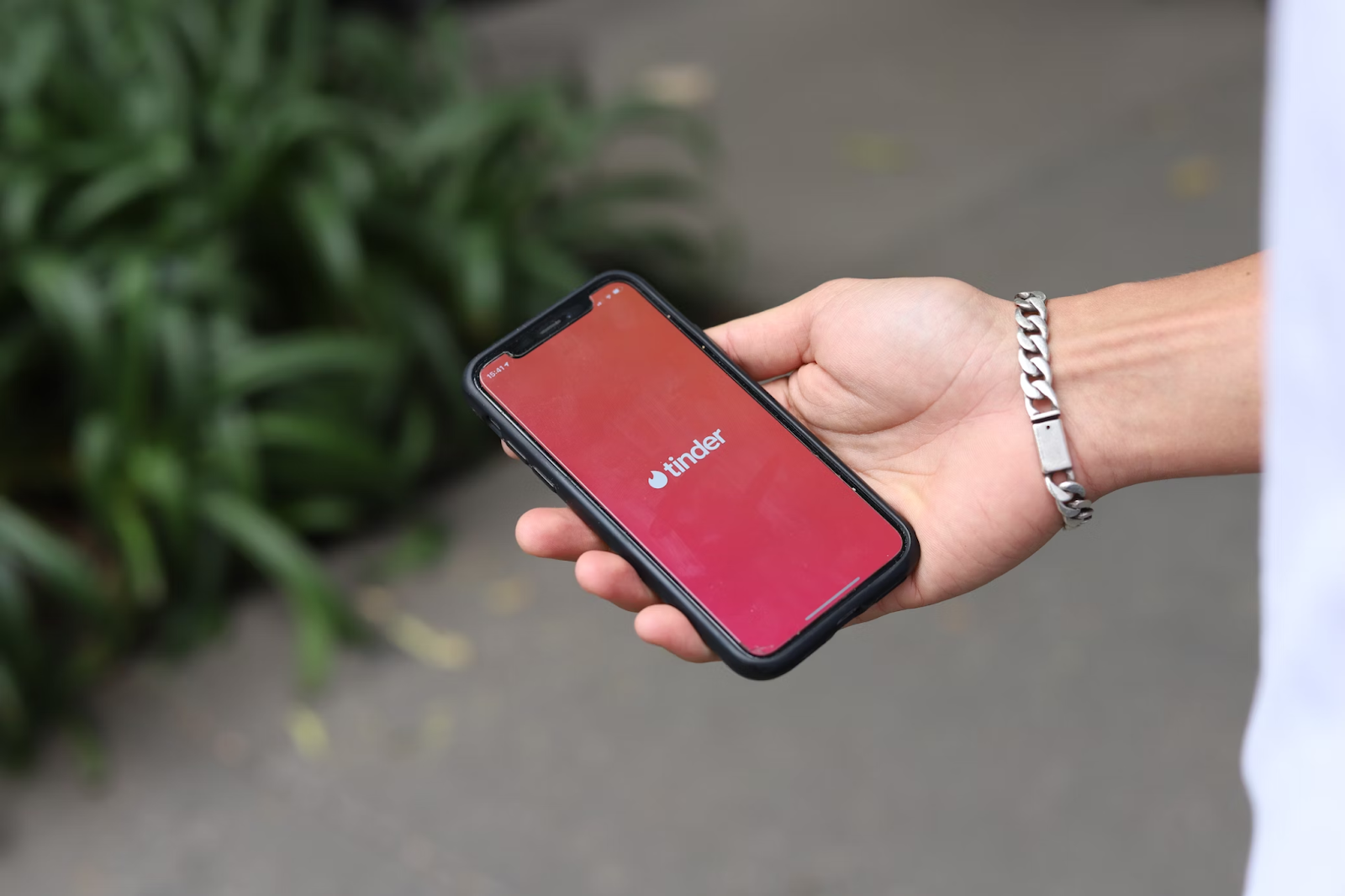
How To Cancel a Tinder Gold Subscription
The cancellation process depends on who bills you for the subscription. The following sections describe the process, whether you’ve subscribed via your mobile device, computer, or the Tinder website.
How To Cancel Tinder Gold on an iPhone
If your order number starts with MK, that means you’ve purchased your subscription through the Tinder app for iOS and that Apple is billing you. To cancel a Tinder Gold subscription on your iPhone, follow the instructions below:
- Open your iPhone Settings.
- Tap your name at the top of the screen.
- Select Subscriptions.
- Find Tinder Gold in the subscription list.
- Tap Cancel Subscription.
You can continue to enjoy the features of your Tinder Gold subscription until the end of the current billing cycle. After that, your subscription will be terminated, and automatic payments will cease.
How To Cancel Tinder Gold on Android
To cancel a Tinder Gold subscription you purchased via the direct credit card option on Android or PayPal, take the steps below:
- Launch the Tinder app on your Android device.
- Tap your profile icon.
- Select Manage Payment Account.
- Find Tinder Gold on the list.
- Tap Cancel Subscription or Membership.
How To Cancel a Tinder Gold Subscription on Google Play
If your order number starts with GPA, that means you’ve purchased your subscription via the Tinder app for Android and that Google Play is billing you. Follow the steps below to terminate your Tinder Gold membership on Google Play:
- Open the Google Play app.
- Tap your profile icon.
- Tap Payments & subscriptions, then select Subscriptions.
- Select Tinder Gold.
- Tap Cancel subscription.
How Do You Cancel Tinder Gold on the Tinder Website?
If your order number starts with TNDR, you’ve purchased your subscription on the Tinder website, and you can cancel it as follows:
- Visit Tinder’s website and log in to your account.
- Click on your profile icon.
- Navigate to Manage Payment Account.
- Locate Tinder Gold on the list.
- Click on Cancel Subscription or Membership.
Can't Cancel Your Tinder Subscription? Here's What To Do
Some users may have difficulty canceling Tinder Gold. Learn about the potential issues you may encounter during cancellation and ways to resolve them in the table below:
If none of the above-listed issues apply to you and you're still unable to complete the cancellation process, contact Tinder's customer support via:
- Phone at 214-853-4309
- Email at support@gotinder.com
- Tinder’s Help Center

Why You Should Pay for Your Subscriptions With Virtual Cards
While issues during cancellations can occur for numerous reasons, some merchants may resort to manipulative tactics to make it difficult for you to cancel your subscription. They may take you through a maze of steps, require you to call customer support, or use confusing language to keep you as a paying customer for longer. In some cases, you may end up incurring charges even after you've canceled your subscription.
To avoid such situations, consider using virtual cards from Privacy the next time you sign up for a subscription service. Virtual cards are connected to a real funding source but mask your financial information with temporary card numbers at checkout to protect you against potential fraud. You can also exercise more control over your spending when you obtain your cards from a dedicated virtual card provider like Privacy.
Protect Your Funds from Unwelcome Charges With Privacy Virtual Cards
After linking your debit card or bank account to Privacy, you can create virtual cards to use at your favorite businesses and subscription merchants, such as Amazon Music, NordVPN, and Philo, without worrying about accidental or intentional excessive charges. Privacy allows you to create two types of virtual cards—Single-Use and Merchant-Locked. Learn more about them in the table below.
With Privacy, you also have the ability to pause or close your virtual cards when stopping subscriptions. Privacy will block all transactions on paused or closed cards, ensuring you won't be charged during or after the cancellation process. You can also set spending limits on your Privacy Cards to avoid any extra charges as Privacy will decline any transaction that goes over the preset limit.
Additional Privacy Features To Enhance User Experience
As a Privacy user, you also get access to the browser extension and mobile app that make your online payments more convenient. The Privacy Browser Extension autofills your virtual card information at checkout, enabling fast and seamless transactions. The extension is available on popular browsers, including Safari, Edge, Chrome, Firefox, and Safari iOS for iPhone and iPad users.
With the Privacy mobile app for Android and iOS, you can create and manage your virtual cards on the go.
Privacy Virtual Cards can be used at most websites and merchants that accept U.S. Visa® and Mastercard® payments, including subscription services like Xfinity, Adobe, LinkedIn Premium, and PlayStation Plus.

Privacy—Setup and Pricing
To get started with Privacy, take the following steps:
- Create an account
- Enter the information required to verify your identity
- Add a funding source—a bank account or debit card
- Request Privacy Virtual Cards
Privacy offers the Personal plan, which is free for domestic transactions, includes 12 virtual cards per month, and gives you access to payment management features, browser extension, and mobile app. You can upgrade to a paid plan, Pro ($10/month) or Premium ($25/month), and enjoy additional benefits like:
- Up to 60 monthly virtual cards
- Fee-free foreign transactions
- Priority support
